How to Rotate Screen in Windows 10 Within a Minute!
There many causes which can make this kind of problem. It can happen if you plugged in or plugged out your device with an external display. It can happen if you press any wrong key by mistake. Whatever the rotating screen in windows is really disgusting for any user. But don't worry today I'm going to explain everything about how to rotate screen in windows 10 easily even within a minute!
How to Rotate Screen In Windows 10 Easily
First of all, look at the left bottom corner of the computer screen. Now you will see the start button. Just click on the start button. See the screenshot with red marked if you feel any confusion.
It's time to go for the next step. After clicking on the start button you will get settings option on the left bottom of the screen. Now click on the Settings option. Follow the red marked screenshot to get a better idea.
Now you will get some more options. But don't feel confused. Just click the first one. That is the System. The screenshot will help you to take this action easily.
After clicking on the System option you will see the Orientation option. look under this option and you will see a box with some dropdown option. Look at the screenshot if you have any confusion.
When you will click on the box under the Orientation option you will get four different options. Choice the Landscape option and see the screen preview on a blue background with the number "1". Here you will get the recommendation %. It's okay by default. So no need for any changes. Now you're almost done. Just click on the Apply button and everything is okay now. Look at the screenshot if for batter understanding.
Finally, you made it. I have another easy solution for you. But sometimes it's not working for some device. But no problem to know the trick also. Let's know that.
When you're on the home of your pc just click on the right button of your mouse. it seems you're clicking the mouse to refresh your pc, right? Yes, it is. Now look to the screenshot. you will see the Display Setting option and simply click on that. I think other things no need to repeat. Because that is the same to the same as the previous one.
Do you want to make this process more quickly? If yes, let's go for the new trick which will save your time by doing this as like magic. That is windows shortcut key.
Rotate Screen Shortcut windows 10 For Quick Action.
If you want to back to Landscape mode you need to click on CTRL+ALT+UP Arrow. You can try other options, portrait or upside-down landscape by clicking CTRL+ALT+left Arrow, CTRL+ALT+Right Arrow, or CTRL+ALT+down Arrow. Just continue and make sure which is a great fit for your screen.Thanks for reading this tutorial. I hope this tutorial helped you a lot. If you have anything to ask from me please don't hesitate to comment below. Your any suggestion is valuable for me. I believe sharing is caring.

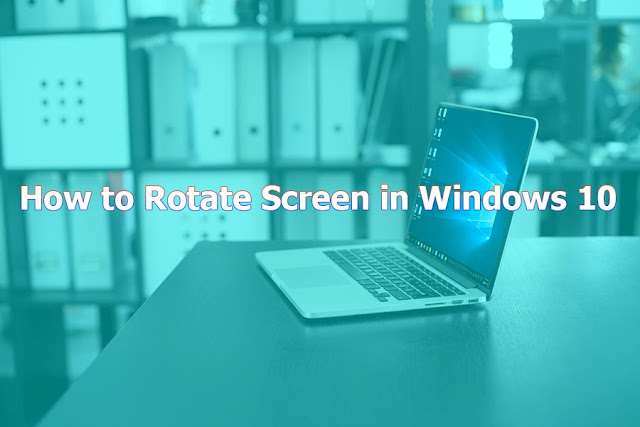

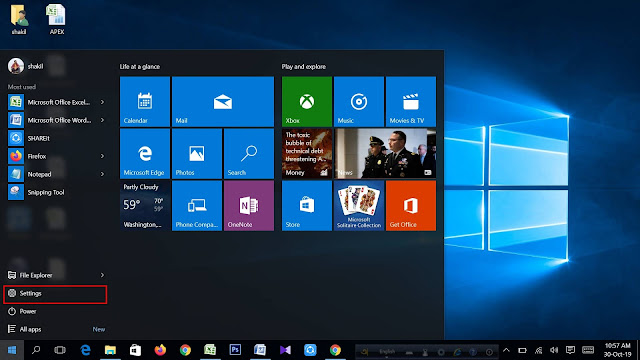
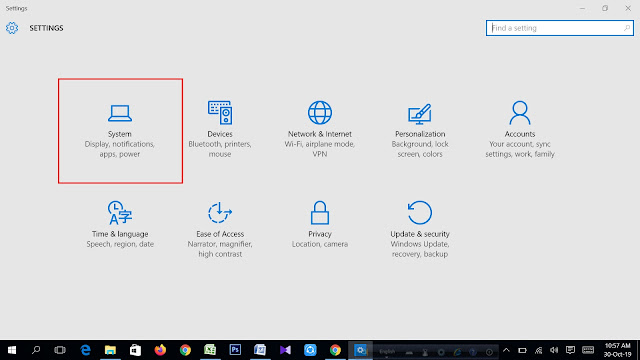
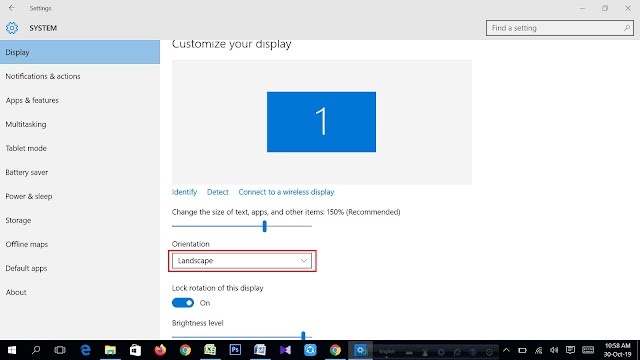









No comments